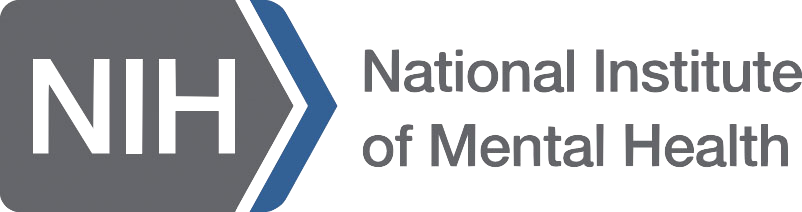Basic AFNI Setup
-
Get the most uptodate AFNI on your computer.
-
IF you do not have AFNI set up on your computer system at all, then please see the step-by-step instructions (which optionally include installing the Bootcamp data, so then you will be all set):
- for Ubuntu
- for Fedora, Redhat, etc
- for Mac OS
- for Windows users... eek.
Methods for checking/evaluating each setup are also described on those pages. PLEASE make sure you have verified that all is well with AFNI on your computer.
-
ELSE (you have AFNI set up on your computer, but you are not certain that it is the most up-to-date version), please do the following:
-
if you have installed pre-compiled binaries on your computer (the most common approach):
@update.binaries.afni -d
-
if you compile AFNI from source, then go here and download the latest source.
-
-
-
Boot up.
This step is required if you are about to attend a Bootcamp:
curl -O https://afni.nimh.nih.gov/pub/dist/edu/data/CD.tgz tar xvzf CD.tgz cd CD tcsh s2.cp.files . ~ cd ..
In order, these commands: get the tarred+zipped directory that contains the class data (and is hence named “CD”), downloading it to the current location in the terminal; untar/unzip it (=opens it up); go into the newly opened directory; execute a script to copy the files to $HOME/CD/; and finally exit the directory.
At this point, if there have been no errors, you can delete/remove the tarred/zipped package, using “rm CD.tgz”. If you are really confident, you can also deleted the CD tree in the present location (but leaving it in $HOME/CD/).
Also don’t forget to give a quick glance at the handy Unix documentation/tutorial. And why not practice a few of the basic commands on your own system (e.g., ls, cd, less, etc.)? It will greatly enhance your bootcamp experience– we promise!
-
EVALUATE THE SETUP: an important and useful step in this process!
-
There is a very useful script to check on your installed AFNI and lots of its dependencies, such as looking for the installed R libraries, profiles, Python stuff, etc. You can run it
-
outputting to the screen:
afni_system_check.py -check_all
-
outputting to a text file:
afni_system_check.py -check_all > out.afni_system_check.txt
which might be useful to email to your local AFNI Guru if there are any problems.
-
-
So, at this point, if your “system check” doesn’t really give any errors, you’re all set to go. If it did give some errors, please:
- check the list of known setup issues;
- search on the Message Board, and/or put the error into google;
- post a question on the aforementioned Message Board.
-